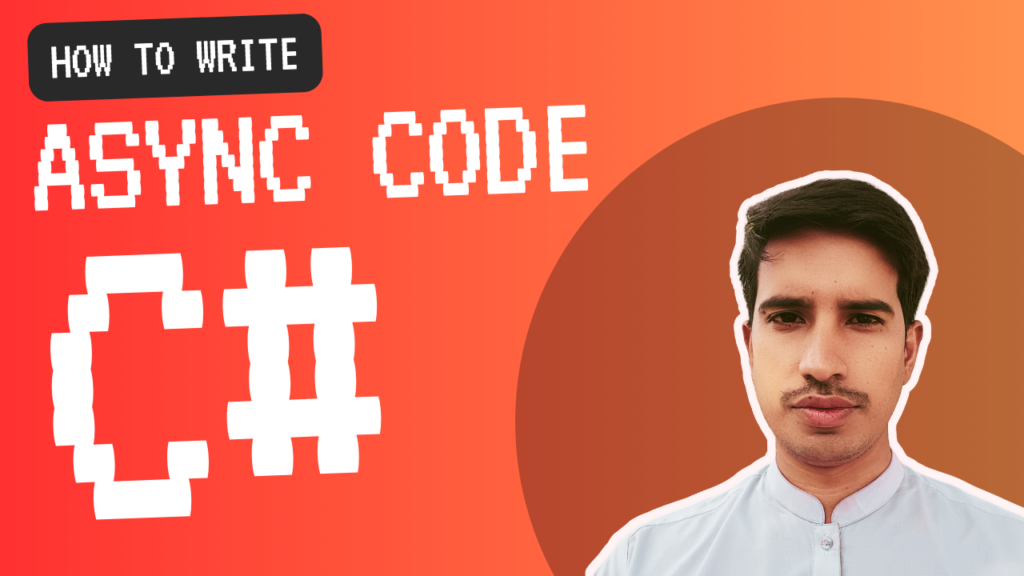
Have you ever written code for a Windows app only to find it freezing at the worst possible moments? Let me tell you—I’ve been in that exact spot. A few years ago, I was working on a Windows app for a client and ran headfirst into this issue. I had no idea at the time that WinForms runs on a single-threaded model, where all UI updates and code execution happen on the same thread. Let me share what I learned and how async programming can help yo solve this problem.
The Problem
While developing the app, I wrote some blocking code like Thread.Sleep(1000) or data-fetching logic. What happened? The UI froze and became unresponsive. Users couldn’t interact with it until the blocking task was completed.
Here’s why: In C#, code executes line by line. When a computationally intensive task is running, the control doesn’t move to the next line until the current one finishes. While this makes execution straightforward, it comes at the cost of responsiveness.
Imagine your app is fetching data from a server, but due to network delays, it takes a long time. During this period:
- The user can’t interact with your app.
- Even if you provide a “Cancel” button, it won’t work because the thread handling the UI is stuck.
This leads to a poor user experience, making the application feel broken or unprofessional.
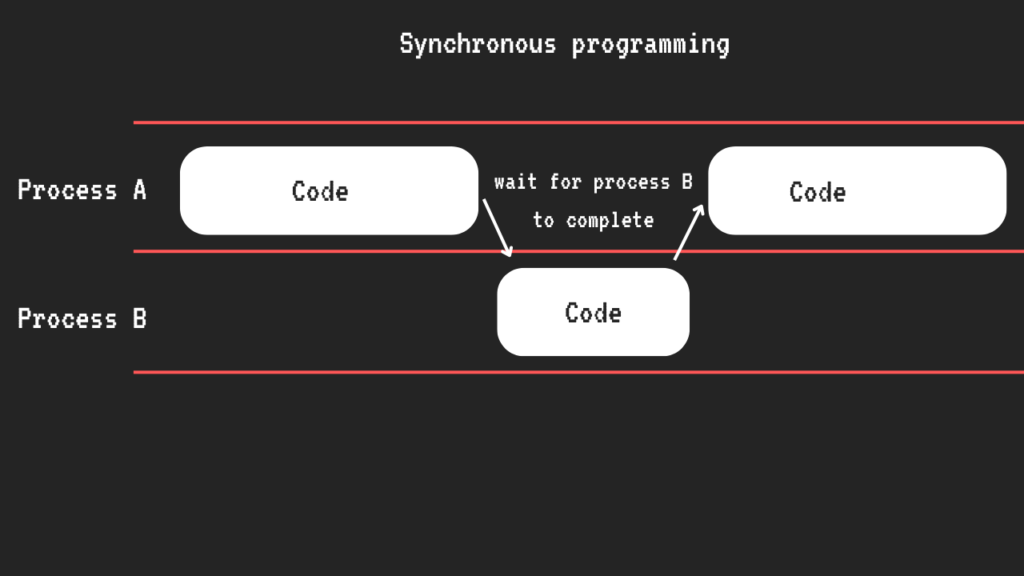
The Solution: Asynchronous Programming
To prevent freezing and keep the UI responsive, we can use async programming. Asynchronous methods allow certain operations to run in the background without blocking the main thread. This ensures that the UI remains interactive even during long-running tasks.
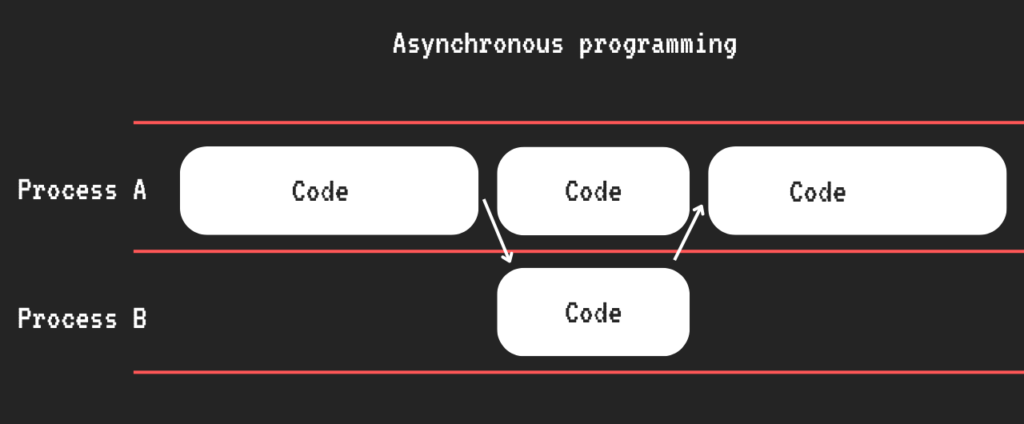
What is Async in C#?
Asynchronous programming in C# revolves around three key components:
asynckeyword: Defines methods that run asynchronously.awaitkeyword: Pauses and resumes execution without blocking the thread.Taskclass: Represents asynchronous operations.
Here’s a simple example:
using System;
using System.Threading.Tasks;
class Program
{
static async Task Main(string[] args)
{
Console.WriteLine(“Starting async demo…”);
// Call the async method
await PerformTaskAsync();
Console.WriteLine(“All tasks completed!”);
}
static async Task PerformTaskAsync()
{
Console.WriteLine(“Starting a time-consuming task…”);
// Simulate a delay
await Task.Delay(3000);
Console.WriteLine(“Task completed!”);
}
}
What’s happening here?
- The async keyword in PerformTaskAsync tells C# this method will run asynchronously.
- The await keyword pauses the method at Task.Delay but doesn’t block the main thread. It resumes when the delay finishes.
Running Multiple Tasks in Parallel
We can take it a step further by running tasks simultaneously. This saves time compared to executing them sequentially.
static async Task Main(string[] args)
{
Console.WriteLine(“Starting parallel tasks…”);
// Run two tasks in parallel
var task1 = PerformTaskAsync(“Task 1”, 3000);
var task2 = PerformTaskAsync(“Task 2”, 2000);
// Wait for both tasks to complete
await Task.WhenAll(task1, task2);
Console.WriteLine(“All parallel tasks completed!”);
}
static async Task PerformTaskAsync(string taskName, int delay)
{
Console.WriteLine($”{taskName} is starting…”);
await Task.Delay(delay);
Console.WriteLine($”{taskName} is done!”);
}
What happens here?
The tasks complete faster because they’re executed in parallel.
Task.WhenAll waits for both tasks to complete.
Each task runs independently without blocking the main thread.
Why Does Async Solve GUI Freezing?
Async methods ensure the main thread remains free to handle other tasks, such as:
- Updating the UI.
- Responding to user input.
- Running animations or other non-blocking operations.
Unlike blocking methods like Thread.Sleep, async methods like Task.Delay free up the thread during their execution.
I’m also creating a detailed video tutorial on this topic. Subscribe to my channel to stay updated! Have questions? Reach out to me on LinkedIn. I’d be happy to help.
Thanks for reading!